(Please note that the following documentation is out-of-date. I will attempt to update it soon. --John)
Welcome to the Pierogi website! This web page and the app itself are still under active construction. Until I have time to construct a proper home page, I'll just place a copy of the app's internal documentation below. If you have any questions or comments, please send a message to jpietrzak8@gmail.com. Also, a thread has been set up on talk.maemo.org, containing a great deal of information.
A note on licensing and such
I have placed Pierogi under the GNU General Public License, version 2.0 or later. (Here is a link to the terms of that license.) In short, this places certain restrictions on how you can use the source code for this program (which you can find here; if that link is not working for you, please send me a note). The program itself is free for use, in whatever manner you wish to use it.
However, some kind folks have asked about donations, and I've decided I will go ahead and set up a Paypal donation site. Any funds received will be put towards the purchase of a second N900 I can devote fully towards development work. Thank you for your support!
Pierogi Documentation
The Pierogi universal infrared remote controller is a single self-contained app capable of sending IR commands to a wide variety of devices. At the moment, it is oriented towards television, VCR, DVD, and Blu-ray devices, but a few other types of device have had their command sets entered.
In this app, each family of related infrared commands is collected into a "keyset". As manufacturers commonly reuse a given set of commands rather than re-invent the wheel each time they come out with a new product, many devices can share the same keyset.
Pierogi also follows the classic concept of a universal remote, by having a common set of buttons that are reused for each device. So, for example, the "power" button has the same name and is located in the same position, no matter what keyset is currently in use -- even if that keyset has a different name for "power", or has no "power" command at all. (Check out the Universal Remote wiki for a description of universal remote controls, which includes a special mention of the N900!)
So in short, to use Pierogi, you first select an appropriate keyset, then press the appropriate buttons to control the target device. More detail on the features of Pierogi is provided below.
Using Pierogi
The current Pierogi design is built around a tabbed window, each tab containing a group of related buttons. Depending on the keyset that has been selected, some of these buttons will be active, others inactive. Active buttons are ones which have been associated with a command in the current keyset. Pressing an active button will begin repeating the associated command; letting up on the button will stop the command.
Keysets can be chosen using the "Select Keyset" option in the drop-down menu. If you have a particular keyset you use often, it can be stored in the "favorites" tab for quick access.
Main Window
Main Tab
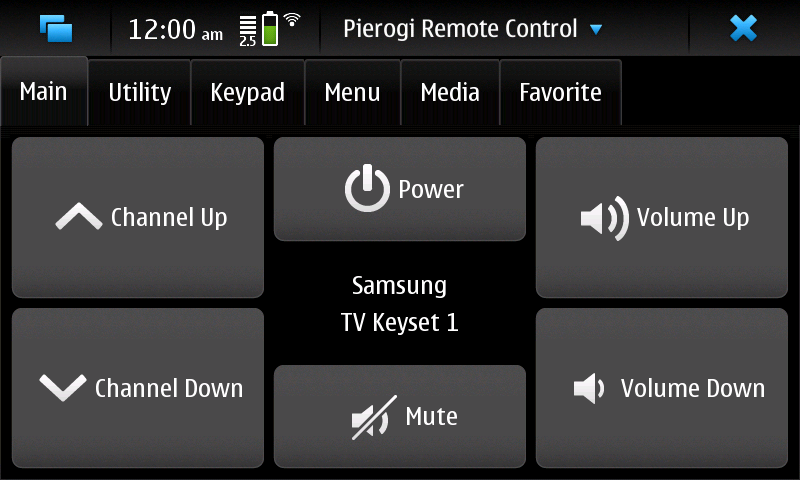
The Main tab contains just the power, volume, mute, and channel buttons. It is intended to be a quick way to get to the most important, commonly used controls. The name of the current keyset is also provided in this tab.
Utility Tab
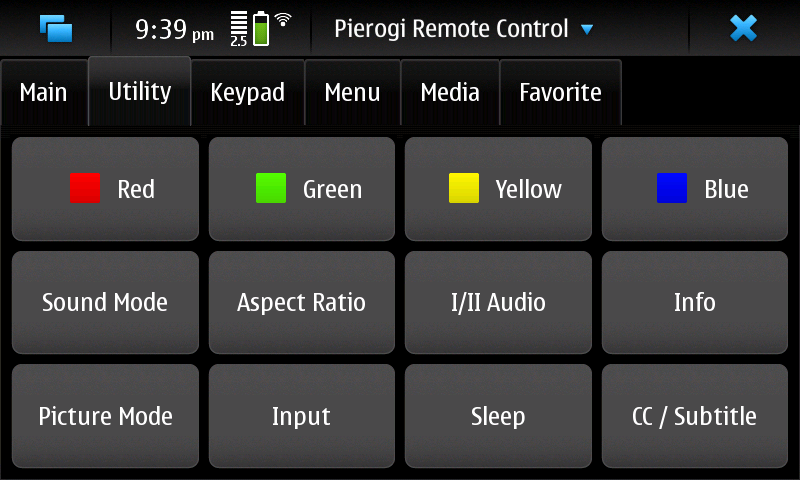
The Utility tab contains a selection of commonly useful controls, such as "Sleep", "Input", "Closed Captions / Subtitles", and the color buttons. This tab is intended to be a quick way to reach the most frequently used buttons; as such, the selection may be updated in future versions of Pierogi.
Keypad Tab
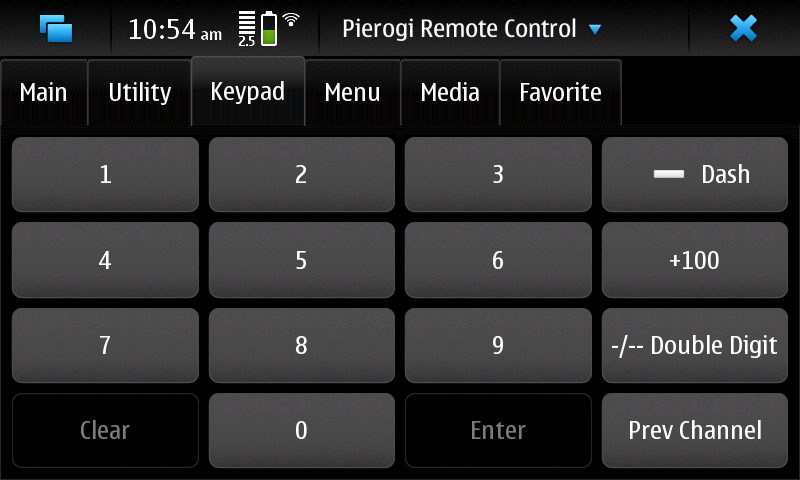
This tab provides a numeric keypad and a handful of associated commands, intended mainly for use with televisions. The "Prev Channel" button should take you to the previously selected channel, if any. The "Dash" button should allow you to specify a digital subchannel, as in "16-4". The "+100" button is used for television sets which normally expect only two digits per channel; using this button allows you to enter a third digit. The "-/-- Double Digit" button is used on very old televisions that normally expect channels to be represented by just a single digit; pressing this should allow you to enter a second digit.
Menu Tab
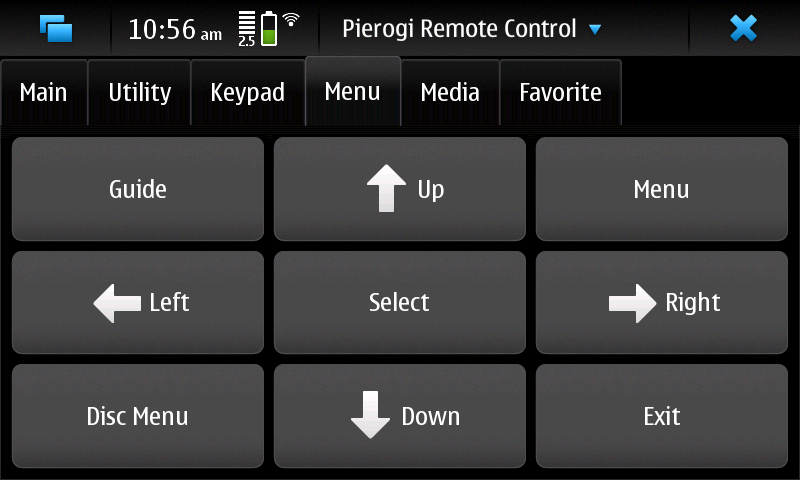
This tab contains buttons used to enter and exit a menu, navigate within a menu, and select menu entries. The "Menu" button is meant to enter the main system menu of a given device; "Guide" is a content-related menu available on many modern devices; and "Disc Menu" is used to access the menu interface provided with DVD and Blu-Ray media.
Media Tab
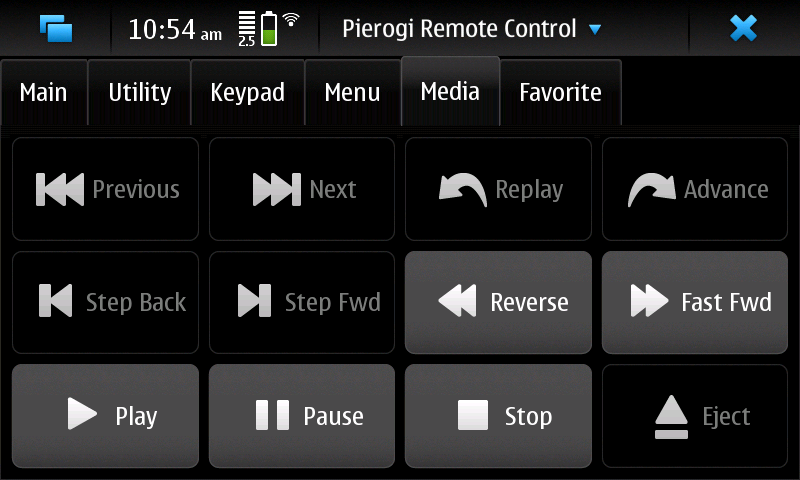
Many of the most important playback commands are represented on this tab. "Play", "Pause", and "Stop" are the most common ones, along with "Reverse" (often called rewind) and "Fast Forward". A variety of other less common navigation controls are included, along with the "Eject" command.
Favorite Tab
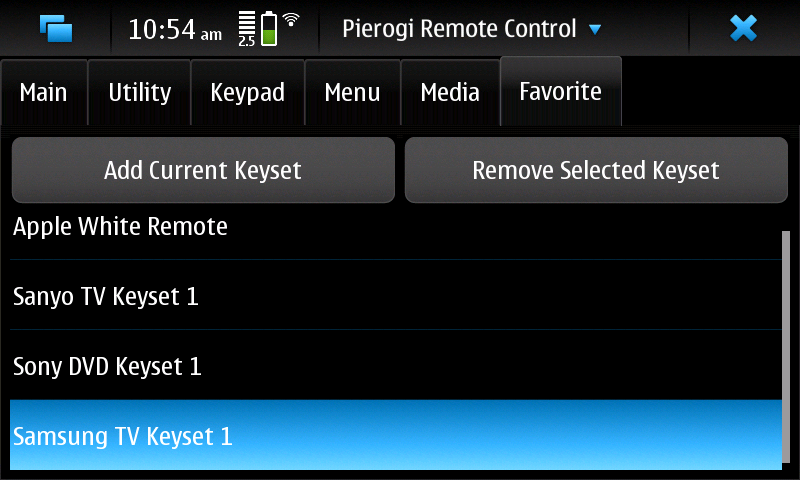
As there are numerous keysets available in Pierogi, a "Favorite" tab has been implemented. To add a favorite keyset to the tab, first select that keyset from the "Select Keyset" window. Then, navigate to the Favorite tab and press "Add Current Keyset".
Once you have added some keysets to the favorites list, you can tell Pierogi to use one by simply selecting that keyset from the list.
A keyset can be removed from the list by selecting it and pressing "Remove Selected Keyset".
Also note that the volume control keys on the top left side of the N900 can also be used to step through the list of favorite keysets, no matter what tab you are currently on.
Select Keyset Window
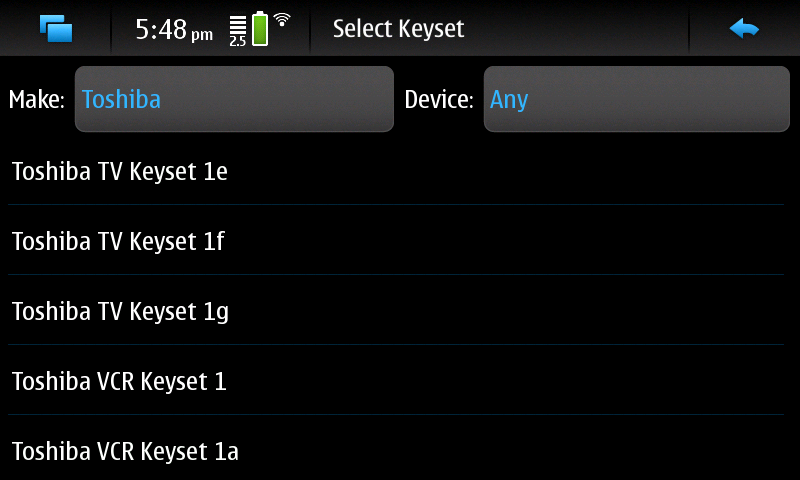
The Select Keyset window presents a list of all the keysets currently available in Pierogi. As this list is fairly long, buttons have been added at the top of the window to choose the make and/or type of device for the product you are trying to control; all keysets not associated with the chosen values will be hidden. To use a keyset, simply select it from the list, and close the window (by pressing the return arrow at the top right of the screen).
Secondary Buttons Window
TV Tab
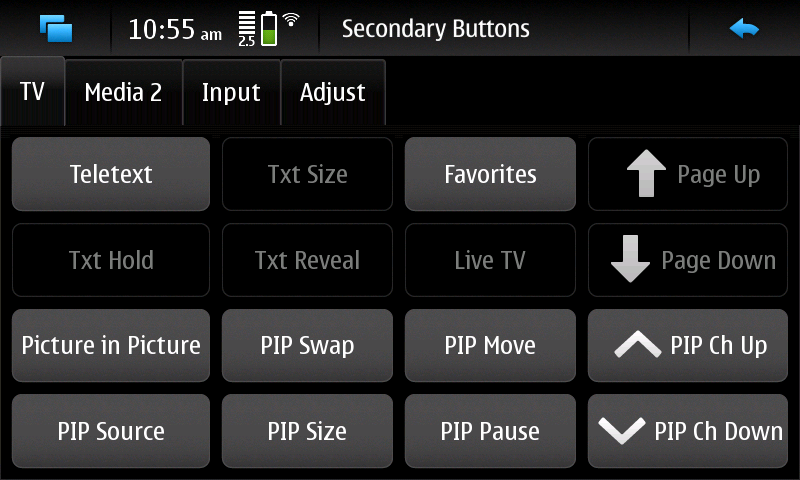
This page contains several more TV-oriented buttons, including controls for picture-in-picture, teletext, and some graphics and audio controls. The content of this page is subject to change.
Media2 Tab
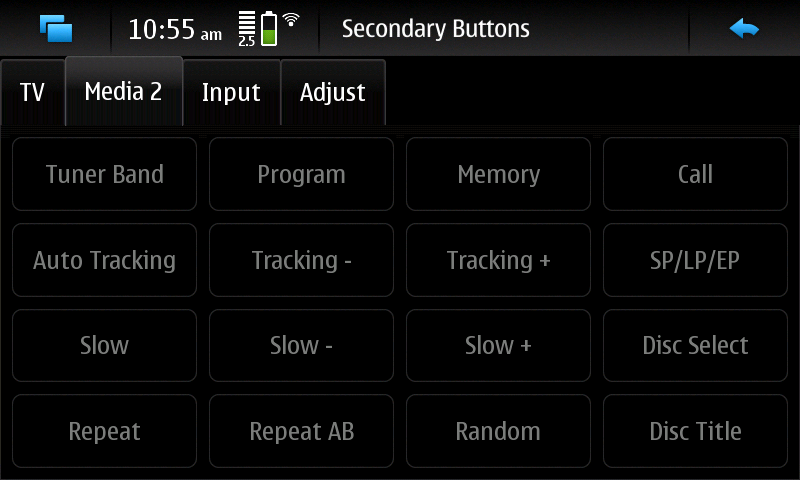
This is another page of media buttons, containing a mix of commands useful for DVD players, VCRs, audio devices, and possibly other devices. The content of this page may change in the future.
Input Tab
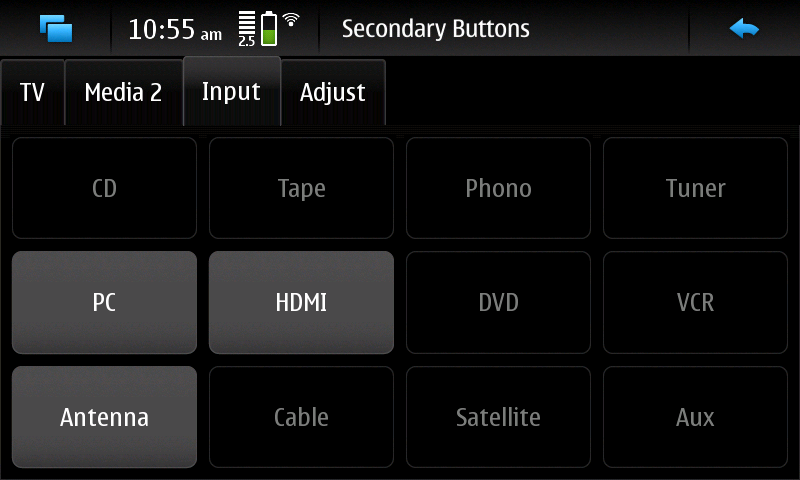
Many devices have multiple sources for their data, whether it be television signals piped in over the air or through a cable, or audio from a variety of stereo components. It is unlikely that Pierogi will ever be able to list all of the various possible input buttons, but this tab contains a few of them.
Adjust Tab
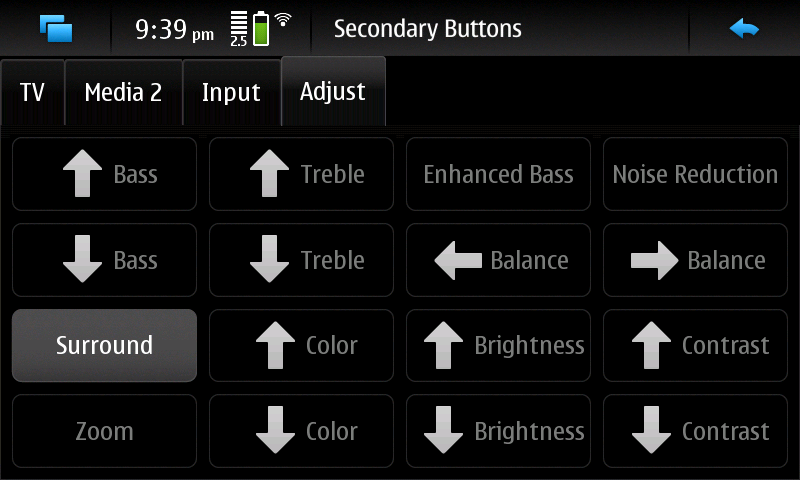
A handful of the various audio and video adjustment buttons are placed on this tab. Actual volume controls will likely remain on the main window, however.
Design Rationale
Here I collect my thoughts on the how and why of creating Pierogi.
Hasn't this been done before?
Yes, remote control software has already been written for the N900. In particular, the Irreco / QtIrreco project creates beautiful virtual remote controls. I've also used the Raemote widget to control my Apple computers. But these programs have their shortcomings; in particular, they are not universal. Each simulated remote control in QtIrreco is a completely separate animal. I would like to have a standard set of buttons that I can use on all sorts of different hardware.
What's up with LIRC?
Just as QtIrreco and Raemote do, I want to leverage the work of the Linux Infrared Remote Control project. The LIRC project is by far the most influential open-source effort working with consumer IR. And the N900 comes with a device driver made specifically for their server! But, you see, I have a problem. I don't want to do things the way LIRC wants to do things.
The N900 is different from other Linux systems using IR -- rather than being the machine at which you point a remote control, this machine is the remote control. This is not what LIRC was designed for; the heart of the LIRC project is a server that will sit and wait for messages to arrive from the IR system. Although it can also broadcast IR data back out (when using hardware that supports 2-way IR communication), that is not its primary purpose.
I believe there are three disadvantages to using the LIRC server as it currently exists. First, there isn't much point to running a daemon on the N900 to manage the IR device; no messages are ever going to come in from the output-only hardware on the N900, so why sit and listen for them?
The second problem is somewhat larger. LIRC uses configuration files to describe the command set for each remote control. And there are a lot of them. A whole lot. We're talking thousands of files here, and each file can describe many remote controls. This is not a problem for Raemote or Irreco, as they only need to deal with one config file at a time. But if you're aiming to manage the whole lot of them, you need to find a way to deal with the multitudes.
The third problem is more subtle, but really tough to crack. You see, the whole point of LIRC is to take the commands it receives from the IR port and translate them into something recognizable. As such, each config file provides a mapping from numeric commands to human-readable strings. This is a serious problem, if your interest is in finding similar commands in different config files! Take, for example, the "power" button found on most remote controls. In some config files, the string for this is "power". Others have "Power", or "POWER". You can also find "pwr", "PWR", "ON/OFF", "ON-OFF", "ONOFF", "POWER_ON_OFF", "KEY_POWER", "Operate", "Standby", and who knows what else. And, you've gotta be careful not to get confused by strings like "SUBTITLE_ON/OFF" or "TV_ON_TIMER". How is an app to know which key to map all these strings to?
So how is Pierogi different?
Pierogi attempts to answer these problems. First, it talks directly to the /dev/lirc0 device, no server middleman needed. Yes, you can use Pierogi without the LIRC daemon running; in fact, there's no need to ever install it. Second, Pierogi is built around the concept of the "keyset"; all IR codes that can share the same protocol without interfering with one another are combined into a single family of related commands. In short, this reduces the quantity of data available from LIRC config files to something much more manageable.
The third problem mentioned above is a bit harder to solve; I'm currently mapping each LIRC string to a corresponding Pierogi key by hand. Naturally, this process will be fraught with errors; I intend to keep updating Pierogi as these errors are found and fixed.
Internal Design Notes
If you're interested in the ugly details of the code, read on!
What's up with the name of this app?
Lately I've been naming my projects after tasty foods. In particular, I've been working my way through the pasta-oriented dishes. (My previous project, "Linguine", has gotten bogged down, so I moved on to this one...)
Why use Qt?
I'm a C++ kind of guy, it just makes sense to me to use a C++ kind of interface. The Qt classes have everything you need to set up a decent UI, and Qt Creator makes coding up a project for the N900 relatively painless. Check it out for yourself at the Qt webpage.
The simplest device ever!
If you ever wanted to learn how to work with device drivers on Linux, the N900's infrared port is the device you want to start with. It's not much more than a flashlight: You turn it on. You turn it off. You turn it on again. You turn it off again. You really can't get much simpler than that. Interaction with the "/dev/lirc0" device involves no more than handing it an array of integers: the first integer being an amount of time to keep the light lit (in microseconds), the second being an amount of time to leave it switched off, the third on, the fourth off, and so on.
Well, ok, so it involves just a little bit more than that. You don't want to leave the light stuck in the "on" state when you are finished, so the driver demands that the last item in every array be an "on" amount -- after finishing that timer, the IR will stay off until the next command arrives.
Also, in an attempt to weed out any confusing signals from natural IR sources in the environment, consumer IR devices are "pulsed" at a particular frequency. So you're really turning a strobelight on and off, not just a flashlight. When the receiver sees that the light is coming from a strobelight pulsing at the desired frequency, it can be assured that that signal came from an actual remote control. The N900's device driver allows you to set the frequency anywhere between 20000 Hz and 500000 Hz. 38000 Hz seems to the most popular frequency used by modern remote controls, at least from what you find in LIRC config files. Also, you can set how long each pulse needs to be held, in terms of a percentage: 25% means turning the light on for just one quarter of the pulse, 33% means leaving it on for one third, etc. This is called the "duty cycle", and can be anywhere between 0 and 100 percent. LIRC's default duty cycle is 50 percent.
And that's about it. I've been using a web page that lists the source code for the IR device driver. I'm not sure if there's a better location out there for N900 source code, but this seems accurate so far.
You did what to the LIRC daemon?
Well, ok, yeah, I've cannibalized the transmission code out of the LIRC server and dumped it into my app. Sort of. I can't really keep my hands off of code once I've seen it, so I've rewritten it in C++, reorganizing it in an object-oriented manner along the way.
As I have progressed in adding support for additional IR protocols, I'm beginning to see why the authors of the LIRC made the attempt to compress every possible IR protocol into a straightforward count of individual IR pulses. The total number of IR protocols in use is amazing, and many of them (through oversight or due to the longevity of their use) are mind-numbingly complicated to deal with. Still, I believe that separating the major protocols into their own code paths results in code that is easier to understand and maintain; I'm slowly moving away from the LIRC's system to my own as time goes on.
In any case, I owe the LIRC authors a deep debt of gratitude for their efforts. If you are one such author, thank you. As Pierogi is more-or-less derived directly from their work, it is also licensed under the same terms, the GNU General Public License (GPL) version 2 or later.
Attribution
I've fallen in love with the Gentleface Mono Icon Set. Of the creative commons icon sets available, theirs stands head and shoulders above the rest. Find their work at www.gentleface.com.
References
A set of links to some resources I've used while writing the code.
- The center of the Linux infrared world, the Linux Infrared Remote Control project.
- A Wiki page with general info on consumer IR
- A good introduction to the theory and practice behind consumer IR devices
- A Wiki for the RC-5 protocol
- Some Info on the NEC protocol
- Some More info on the NEC protocol
- An introduction to the Sony SIRC protocol
- An excellent collection of Sony command codes
- Link to (what appears to be) source code for the N900's
/dev/lirc0 device driver.